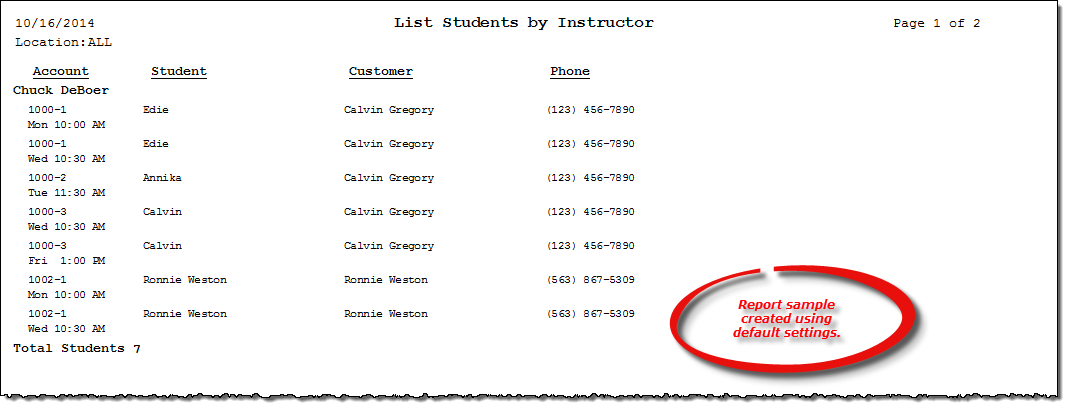List Students by Instructor report
About the report
This report lists an instructor's current students.
Run the report
- On the Report Catalog window - Scheduling tab, select List Students by Instructor.
- Click Run. The List Students by Instructor window displays.
- Select the membership type on which you want to report (private, group, or both).
- Enter your report parameters in the Instructor and Student Location boxes.
- Indicate if the customer's (person responsible for student) cell phone, work phone, and email address, as well as the student's appointment type, should be included on an additional line.
Hint: To save your report settings, right-click on the window and select Save New Report Preferences. The next time you run the report, you can right-click on the window and select the saved preferences without re-entering all of the report criteria.
- Click OK. The Select Output Destination window displays.
- Select your desired output destination and click OK. The report is sent to print preview, a printer, a file location, or email, depending on your report output selections.
Diagrams
The following thumbnail illustrates the List Students by Instructor report. Click the thumbnail to view an interactive image.